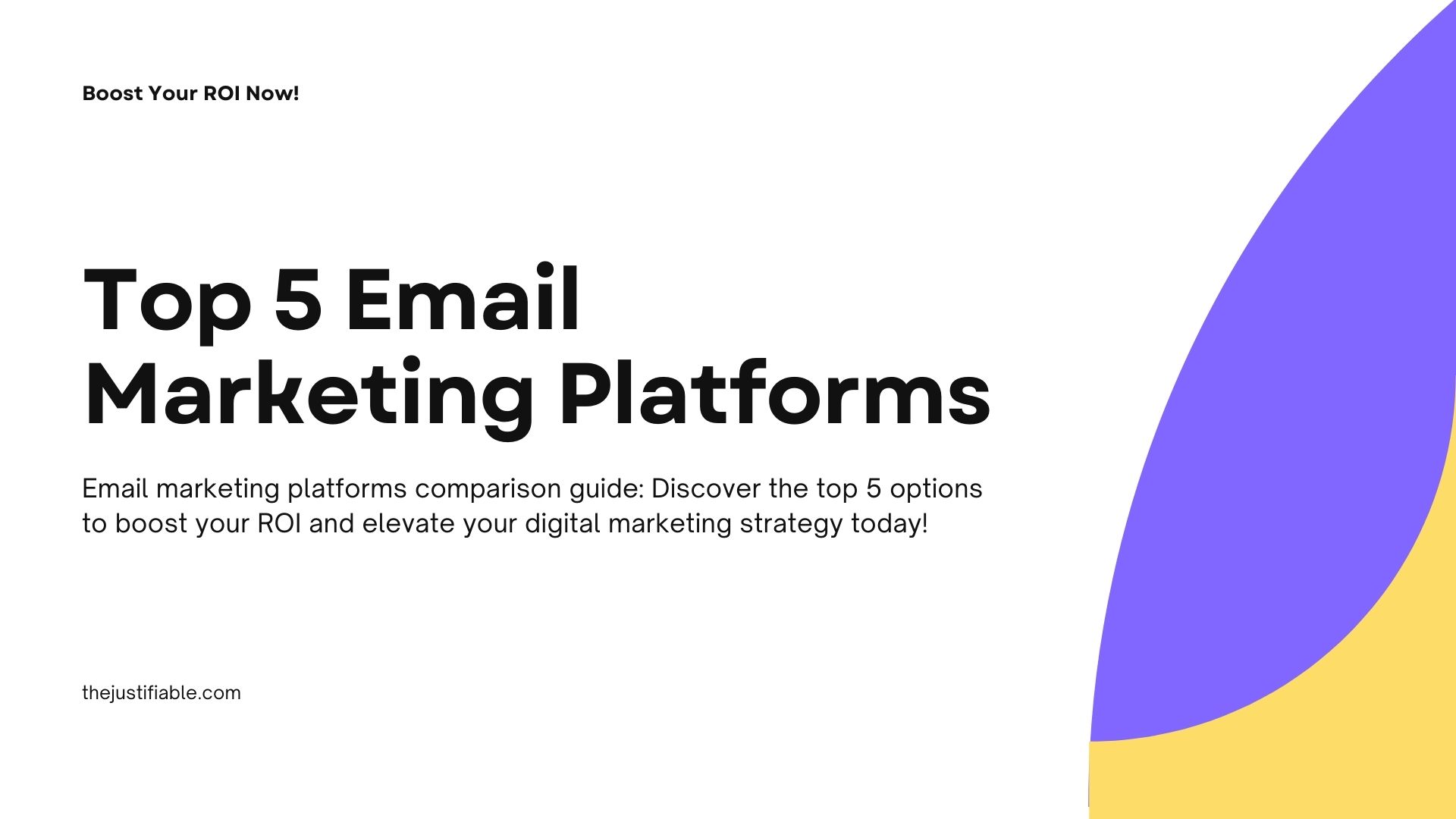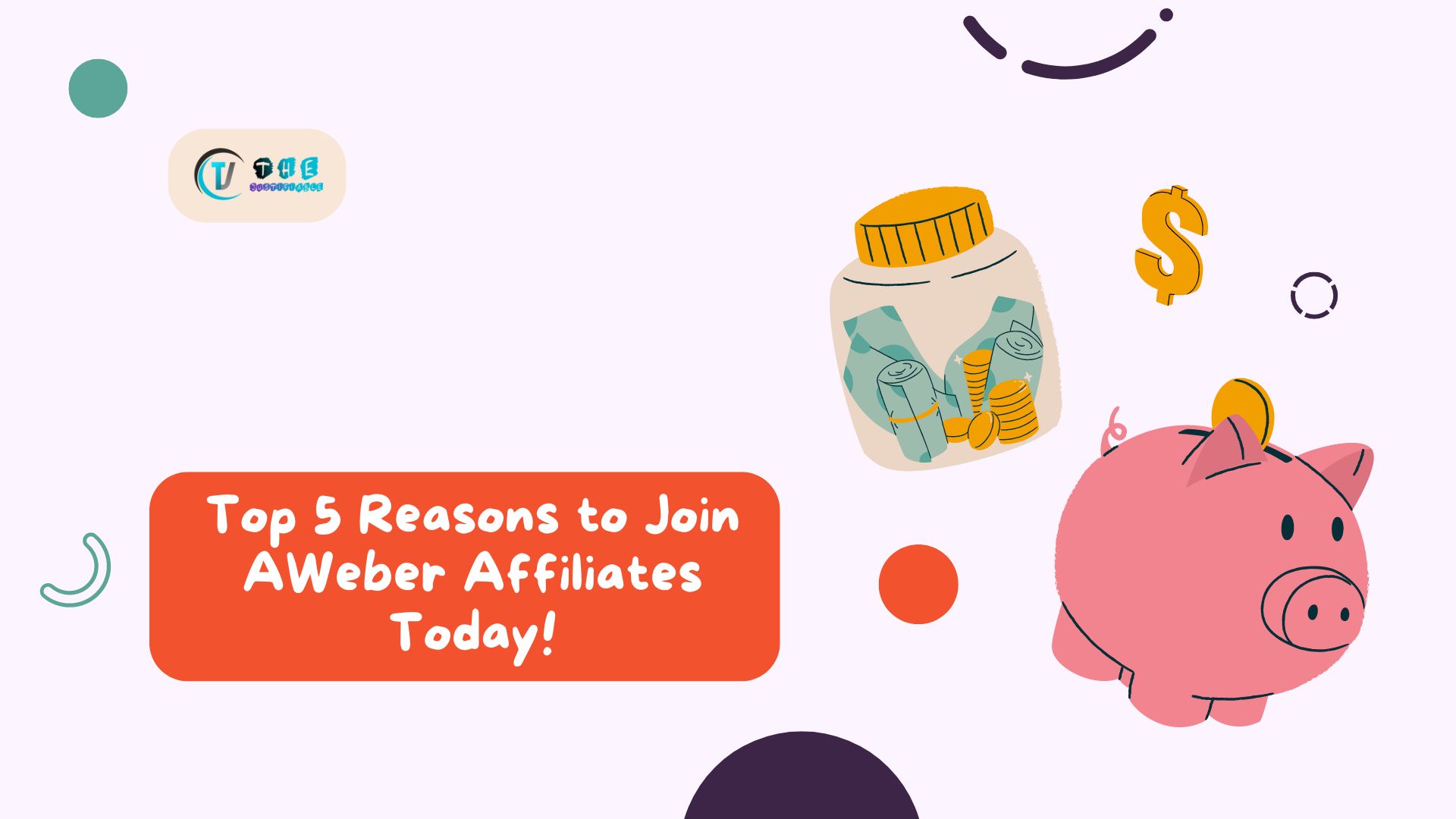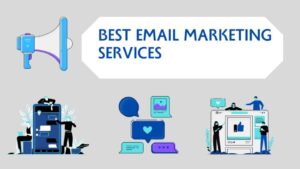Table of Contents
Creating an aweber email that not only gets opened but also sparks action is easier said than done. How do you design a campaign that stands out in an overflowing inbox? What steps can you take to make sure your emails look professional, feel personal, and drive real results?
And, perhaps most importantly, how do you use Aweber’s tools to make this process efficient without sacrificing creativity?
In this guide, we’re going to unpack everything—from planning and design to automation and optimization—so you can create aweber email campaigns that not only look stunning but actually perform.
Whether you’re starting from scratch or trying to breathe new life into your existing strategy, you’ll get the exact steps, tips, and hands-on insights you can apply right away.
Mastering Aweber Email Campaign Planning
Planning isn’t just the first step in creating an Aweber email campaign — it’s the foundation that determines whether your emails actually get opened, read, and acted on. The more clarity you have before hitting “Send,” the more predictable your results will be.
Define Your Campaign Goals And KPIs
Before you open the Aweber dashboard, ask yourself one question: What exactly am I trying to achieve with this campaign? Your goal should guide every creative and strategic choice you make.
Some example goals for Aweber email campaigns:
- Drive direct product sales from your ecommerce store
- Increase webinar sign-ups
- Nurture leads into booking a consultation
- Re-engage inactive subscribers
- Build brand awareness with high-value content
Once your goal is locked, attach KPIs (Key Performance Indicators) so you can track whether you’re hitting the mark. For example:
- If your goal is sales → KPI: Conversion rate from clicks
- If your goal is engagement → KPI: Click-through rate (CTR)
- If your goal is awareness → KPI: Open rate & content shares
Pro tip: In Aweber, you can monitor KPIs by going to Reports > Campaigns and selecting the specific campaign you want to analyze. This gives you live performance data without having to rely on guesswork.
Segment Your Audience For Targeted Messaging
Sending one generic email to your entire list is the fastest way to get ignored. Aweber makes it easy to segment your audience so your content feels personal, relevant, and timely.
Practical segmentation strategies in Aweber:
- Interest-based segmentation: Tag subscribers when they click specific links in your emails. Example: If someone clicks on “Free SEO Tips,” assign them a “SEO” tag.
- Engagement-based segmentation: Separate active subscribers from those who haven’t opened an email in 90+ days. Send re-engagement sequences to the latter.
- Purchase-based segmentation: If you sell products, create segments based on order history to send upsell or cross-sell offers.
UI example: From your Aweber dashboard, go to Subscribers > Manage Subscribers, apply filters, and save the filtered list as a segment. You can then choose that segment when sending or automating campaigns.
Research And Gather High-Impact Content Ideas
The quality of your email content starts before you write a single word. You want ideas that are timely, valuable, and irresistible to your audience.
Ways to research for high-impact Aweber campaigns:
- Analyze past campaign data: Look in Reports to find which past emails had the highest CTRs — then create similar themes.
- Ask your audience: Run a quick survey inside Aweber using a link to Google Forms or Typeform.
- Monitor competitors: Subscribe to competing newsletters and track what’s getting engagement.
- Leverage trending topics: Tie your email to something topical in your industry, giving it a reason to be opened today, not next week.
Example scenario: If you run a fitness brand and see that your “5-Minute Morning Workout” email from last month had 27% more clicks than average, create a follow-up series like “5-Minute Evening Stretch” or “5-Minute Desk Workout.”
Create A Strategic Sending Schedule
Your audience’s email habits matter — a lot. Sending at the wrong time can tank your open rates even if your content is brilliant.
Steps to set a strategic sending schedule in Aweber:
- Check past performance data in Reports > Opens Over Time to see when your audience is most active.
- Match send times to their peak engagement.
- Keep your sending frequency consistent so subscribers know when to expect you.
Example schedule:
- Weekly newsletter every Tuesday at 10 AM
- Monthly promo email on the first Thursday
- Automated nurture emails 1 day after signup, then 3 days later, then 7 days later
Pro tip: In Aweber, you can set up automated sends in Campaigns > Create a Campaign and use delays (e.g., “Wait 3 days”) to control timing without manually sending each email.
Crafting Irresistible Email Subject Lines
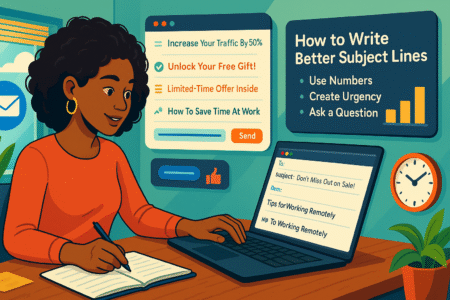
Subject lines are your first (and sometimes only) chance to grab attention. In fact, a study by Aweber found that 47% of email recipients open emails based solely on the subject line. If you don’t nail this, your email could die in the inbox without ever being read.
Use Curiosity And Urgency Without Clickbait
Your goal is to intrigue, not mislead. If your subject line promises one thing and your content delivers something else, subscribers will stop trusting you — and stop opening your emails.
Examples of curiosity-driven yet honest subject lines:
- “You’re Missing This One Conversion Tactic…”
- “A Little Tip That Skyrocketed My Sales Last Month”
- “Only 48 Hours Left For This Bonus”
When to add urgency:
- Time-limited offers (“Last Chance: 30% Off Ends Tonight”)
- Limited availability products (“Only 12 Spots Left For This Course”)
Pro tip: Aweber lets you run A/B tests on subject lines under Split Tests — so you can pit a curiosity-based line against an urgency-based one and see which drives more opens.
Personalize Subject Lines Based On Segments
If you’ve segmented your list, you have a huge advantage: personalization. Aweber allows you to insert subscriber data directly into your subject lines.
Examples:
- “Sarah, Your Free Ebook Is Waiting”
- “Quick Tip For Your New Shopify Store” (segment: ecommerce beginners)
- “Here’s A Shortcut For [Interest Tag] Fans”
UI tip: When editing your subject line in Aweber’s message editor, click the Personalize button and choose from fields like first name, location, or custom tags.
Test Length And Tone For Maximum Open Rates
Some audiences respond better to short, snappy subject lines. Others engage with longer, more descriptive ones. The only way to know is to test.
Quick tips for testing:
- Short form: 3–5 words (“Your Invite Is Here”)
- Medium form: 6–8 words (“Grow Your Email List In 7 Days”)
- Long form: 9–14 words (“Here’s How I Grew My Traffic Without Spending On Ads”)
Data insight: Many Aweber users report the sweet spot for mobile is around 40–50 characters, as longer subject lines may get cut off in preview.
Run A/B tests to compare:
- Different lengths
- Different tones (casual vs. formal, playful vs. direct)
- Different lead-ins (numbers, questions, statements)
Example outcome: You might discover that your audience loves numbers in subject lines, giving a 15% boost in open rates compared to text-only lines.
Designing Visually Stunning Aweber Email Templates
If you want subscribers to read past your subject line, your email design has to work just as hard as your copy. A well-designed Aweber email template isn’t just “pretty”—it’s a conversion tool. In my experience, even subtle design tweaks can boost engagement by 15–20%.
Choose A Layout That Matches Your Brand Identity
Your layout sets the tone for the entire email. The goal is to make every campaign instantly recognizable as yours—without confusing the reader.
Here’s how I approach layout selection in Aweber:
- Match your content type to the layout. A newsletter needs a multi-section layout, while a flash sale might only need one bold header, a product image, and a button.
- Stick to your brand elements. Same colors, same fonts, same logo placement—consistency builds trust.
- Avoid cluttered designs. White space is your friend; it makes content easier to scan.
UI Tip: From your Aweber dashboard, click Messages > Create a Message > Drag & Drop Email Builder. In the left menu, select Templates and preview options by category. I recommend saving your final choice as a custom template so you can reuse it with one click.
Use Aweber’s Drag-And-Drop Builder For Speed
The drag-and-drop builder is where you can design without needing HTML skills—something I find speeds up campaign creation dramatically.
My go-to workflow:
- Drag a Logo block to the top.
- Add a Headline block with your primary hook.
- Insert an Image block under the headline to create visual interest.
- Drop in a Text block for your main message.
- Finish with a Button block that links directly to your landing page or checkout.
Pro shortcut: If you have recurring campaign structures (like a weekly digest), duplicate an existing email instead of starting fresh. Go to Messages > Drafts, find the email, click the Copy icon, and then update the content.
Add Visual Hierarchy To Guide Reader Attention
Visual hierarchy is about directing the reader’s eyes in the right order—something that’s often overlooked.
How I recommend structuring it:
- Headline: Largest text on the page; sets the message.
- Image or GIF: Supports and reinforces the headline.
- Body text: Short paragraphs, broken into digestible pieces.
- CTA button: High-contrast color so it stands out instantly.
Example: In a product launch email, use a big bold headline (“Introducing The SpeedPro X”), then a hero image of the product, followed by a short benefit-driven paragraph, and end with a large “Shop Now” button.
Incorporate Mobile-Responsive Design Elements
With over 60% of emails opened on mobile devices (Litmus), mobile optimization isn’t optional—it’s survival.
Quick Aweber mobile design rules:
- Keep columns to one on mobile.
- Use larger font sizes (16px minimum for body text, 22px for headlines).
- Avoid placing buttons too close together (thumb-friendly spacing).
- Test every email in Aweber’s Preview & Test > Mobile Preview before sending.
Pro tip: Always send a test email to your own phone before scheduling. This lets you spot issues that the preview mode sometimes misses—like awkward text wrapping or images that take too long to load.
Writing High-Conversion Email Copy
Your template may catch their eye, but your words keep them reading and clicking. High-conversion Aweber email copy is concise, emotionally engaging, and laser-focused on one action you want the reader to take.
Open With A Hook That Pulls Readers In
The first line of your email is your “second subject line.” If it doesn’t grab attention, your reader might click away instantly.
Examples of strong hooks:
- “I just discovered a way to cut my work time in half…”
- “You’ve been asking for this, and it’s finally here.”
- “Here’s what 90% of your competitors still don’t know.”
UI Tip: In Aweber’s editor, make sure your hook appears at the top of the text block—many email clients show this in the preview snippet alongside the subject line.
Focus On Benefits Over Features In Body Copy
Features tell, but benefits sell. Your reader doesn’t care that your software “has AI integration”—they care that it “saves them 4 hours a week.”
Example transformation:
- Feature: “Includes built-in scheduling tools.”
- Benefit: “Easily plan a month’s worth of posts in one afternoon.”
When writing for Aweber campaigns:
- Start with the problem.
- Show how your product/service solves it.
- Use emotional language to connect.
Use Short, Scannable Paragraphs And Bullets
Email readers skim first and decide later if they’ll commit. Breaking content into bite-sized chunks keeps them engaged.
Formatting tricks that work:
- Limit paragraphs to 2–3 sentences.
- Use bullet points for lists of benefits or steps.
- Bold only the most important phrases (sparingly).
Example:
Instead of a dense block of text about your sale, break it into:
- “Save up to 40% this weekend”
- “Free shipping on orders over $50”
- “Exclusive bonus gift for the first 100 buyers”
Include One Clear And Compelling Call-To-Action
A mistake I see too often: multiple CTAs that pull the reader in different directions. You want one clear action.
Good CTA characteristics:
- Action-oriented (“Download Now,” “Claim Your Spot”)
- High contrast against the background
- Positioned after you’ve built enough desire to act
UI Tip: In Aweber’s drag-and-drop editor, use the Button block for CTAs, set a strong color, and ensure it links to a dedicated landing page—not your homepage.
Example scenario:
If your campaign promotes a free ebook, your CTA could be “Get My Free Copy” with the link taking the subscriber directly to a simple download form—no extra clicks.
Enhancing Engagement With Multimedia Elements
Text alone can be powerful, but in the fast-scrolling world of email, multimedia gives you a fighting chance to stop the thumb. Aweber makes it surprisingly easy to add rich visuals, videos, and GIFs without hurting deliverability—if you know the right way to do it.
Add Branded Images And Optimized Graphics
Branded visuals do more than make your emails look good—they help people instantly recognize your messages in a crowded inbox.
How I suggest approaching images in Aweber:
- Use consistent style: Same color palette, typography overlays, or border styles that match your website.
- Keep file sizes under 200KB: Big images can slow loading and trigger spam filters. Use tools like TinyPNG before uploading.
- Choose purpose-driven visuals: Every image should serve a purpose—product demo, testimonial quote graphic, or a simple attention-grabbing header.
UI Tip: In Aweber’s drag-and-drop editor, use the Image block, upload your file, then click the Link icon if you want the image to be clickable (e.g., to a sales page).
Integrate Short Videos Or GIFs For Storytelling
Video in email is tricky because most clients can’t play embedded video directly—but Aweber has a clever workaround.
How to use video effectively:
- Upload your video to YouTube, Vimeo, or a private hosting platform.
- In Aweber, add a Video block, paste the video URL, and Aweber will auto-generate a clickable thumbnail.
- For a more dynamic feel, swap in an animated GIF preview instead of a static image.
Example: If you’re launching a new course, embed a 30-second GIF of you speaking to create a more personal connection, and link it to the full video sales page.
Pro tip: Short GIFs can increase click-through rates by 20–30% in promo campaigns—but keep them under 1MB for faster load times.
Use Alt Text For Accessibility And SEO Boost
Alt text (alternative text) is the hidden hero of email marketing. It makes your content readable for visually impaired subscribers and gives context when images don’t load.
Best practices for alt text in Aweber:
- Keep it short—under 125 characters.
- Describe the image’s function, not just the image (“Buy Now Button for Summer Sale” instead of “Red Button”).
- Use natural language—avoid stuffing keywords unnaturally.
UI Tip: Click on your image block, find the Alt Text field, and type your description. This also gives you a small SEO boost when emails are viewed in browser format.
Leveraging Aweber Automation For Consistency
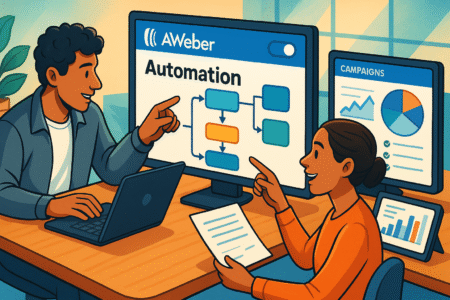
Automation is how you keep showing up for subscribers without manually sending every email. With the right setup, Aweber can nurture leads, recover lost sales, and build loyalty 24/7.
Set Up Automated Welcome Sequences For New Leads
The first email after signup is the most opened email you’ll ever send—make it count.
Suggested welcome sequence:
- Email 1 (Immediate): Deliver the promised lead magnet or welcome message.
- Email 2 (Day 2–3): Share your origin story or core brand values.
- Email 3 (Day 4–5): Provide actionable tips or a quick win.
- Email 4 (Day 6–7): Introduce your product or service with a soft pitch.
UI Tip: Go to Campaigns > Create a Campaign > Start From Scratch. Add a Trigger: On Subscribe, then drag in your email messages and “Wait” delays to space them out.
Create Drip Campaigns For Nurturing Prospects
Drip campaigns help move subscribers from “interested” to “ready to buy” without overwhelming them.
Example drip for a SaaS business:
- Week 1: Educational content about the problem your software solves
- Week 2: Customer success story or case study
- Week 3: Free trial or demo invitation
- Week 4: Limited-time discount
This works because each step builds trust before asking for the sale.
Trigger Emails Based On Subscriber Behavior
Behavior-based triggers let Aweber send emails at the right moment—when someone’s most engaged.
Ideas to try:
- Click-triggered follow-ups: If a subscriber clicks “View Pricing,” send them a comparison chart the next day.
- Purchase-triggered sequences: Send “How to get the most from your purchase” emails after an order.
- Inactivity triggers: If they haven’t opened an email in 30 days, send a reactivation campaign.
UI Tip: In the Campaign Builder, select Tag Applied or Link Clicked as the trigger to start these behavior-based flows.
A/B Testing And Optimization Strategies
Even experienced marketers guess wrong sometimes. A/B testing is how you swap guesswork for data—and Aweber makes it straightforward.
Test Subject Lines, Content Blocks, And CTAs
The biggest mistake I see? Only testing subject lines. You can (and should) test multiple elements:
- Subject lines: Curiosity vs. urgency
- Content blocks: Long-form vs. minimal design
- CTA buttons: Different colors, sizes, and text
UI Tip: From the Messages > Split Tests section, create a new split test, choose your variables, and send each version to a percentage of your list. Aweber will automatically determine the winner.
Analyze Results To Identify Winning Variations
Testing without analysis is like cooking without tasting. After your split test ends, review:
- Open rates (subject line success)
- Click-through rates (content and CTA effectiveness)
- Conversion rates (ultimate success metric)
Example: You might find that a green CTA button increased clicks by 18%, or that including a numbered list in your email boosted engagement.
Apply Insights To Future Campaigns For Growth
Every test—win or lose—teaches you something. The key is to apply those learnings consistently.
Practical tips:
- Keep a “Winning Elements” spreadsheet so you don’t forget what works.
- Test one variable at a time for clean data.
- Re-test periodically; audience preferences can shift over time.
Real-world example: I once found that question-based subject lines were outperforming statements by 12%. Six months later, the trend reversed—proof that optimization is ongoing, not one-and-done.
Tracking Metrics And Measuring Success
If you’re not tracking results, you’re essentially sending emails into the void. Aweber’s reporting tools give you the data you need to see what’s working, what’s failing, and what needs tweaking.
Monitor Open Rates, Click-Throughs, And Conversions
These three metrics are the heartbeat of any Aweber email campaign:
- Open rate: Tells you how effective your subject lines and sender name are.
- Click-through rate (CTR): Shows whether your content and CTAs are compelling.
- Conversion rate: The ultimate measure—did your subscribers take the action you wanted?
UI Tip: From your Aweber dashboard, click Reports > Broadcasts (or Reports > Campaigns for automated sequences). You’ll see each email’s open rate, CTR, and clicks by link.
I recommend setting personal benchmarks. For example, if your current CTR is 4%, aim for 5–6% in the next 90 days by testing content and design changes.
Identify Low-Performing Segments And Fix Issues
Not every subscriber group will respond the same way. Segment performance data often reveals why certain emails underperform.
Steps to troubleshoot low-performing segments:
- Go to Subscribers > Manage Subscribers, filter by segment.
- Review engagement metrics in Reports for that segment only.
- Identify patterns—maybe certain tags respond poorly to sales-heavy emails.
- Adjust strategy—send educational or value-based content before pitching again.
Example: I once found that my “cold leads” segment had a 9% open rate compared to my list average of 24%. A re-engagement sequence with a “Quick Tip + Free Resource” boosted that to 16% within a month.
Use Reports To Refine Long-Term Email Strategy
Your campaign data should shape your future approach, not just sit in a report.
How to turn data into strategy:
- If open rates are low → Refocus on subject line testing and list hygiene.
- If CTR is low → Rework email design and CTA placement.
- If conversions are low → Align email offers with subscriber intent and improve landing pages.
Pro tip: Track your quarterly trends in a spreadsheet outside Aweber so you can spot gradual shifts over time—something that’s harder to see in single-campaign reports.
Avoiding Common Aweber Email Mistakes
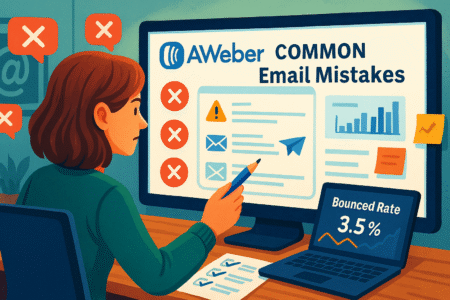
Even seasoned marketers slip up. These mistakes can silently kill your deliverability, engagement, and brand consistency if you’re not paying attention.
Steer Clear Of Spam Triggers In Copy And Design
Spam filters don’t just look for bad domains—they scan your wording, formatting, and structure.
Avoid:
- Overusing ALL CAPS or excessive punctuation (“!!!”) in subject lines.
- Overloading with promotional words like “FREE,” “GUARANTEED,” “ACT NOW” in all caps.
- Using large, single-image emails with no supporting text.
UI Tip: Aweber has a built-in spam score checker when you preview your email—always review it before sending.
Avoid Overloading Emails With Too Many Links
Multiple links can confuse subscribers and trigger spam filters. Keep your email focused on one primary action.
Best practice:
- Limit to 2–3 clickable links total, ideally pointing to the same destination.
- If you must include multiple links (e.g., social icons), place them in the footer to avoid distracting from your main CTA.
Example: I reduced the number of links in a client’s sales email from 9 to 3, and their CTR jumped from 3.8% to 6.1%.
Keep Branding Consistent Across Campaigns
Inconsistent branding weakens trust. If your logo, tone, or design changes drastically between emails, subscribers may not recognize you.
Checklist for brand consistency in Aweber:
- Always use the same logo placement.
- Stick to your primary brand colors.
- Keep tone and writing style uniform.
- Save a Master Template in Aweber for all campaigns.
Scaling Campaign Success With Advanced Features
Once your Aweber basics are strong, it’s time to scale results using features that help you work smarter, not harder.
Use Aweber Integrations With CRM And E-Commerce
Integrations allow you to connect Aweber with tools you already use—automating data flow and saving hours of manual work.
Examples:
- Shopify/WooCommerce: Auto-tag buyers and send tailored product recommendations.
- HubSpot/Zoho CRM: Sync contact data so sales teams see email engagement history.
UI Tip: Go to Integrations in Aweber’s menu, choose your platform, and follow the connection steps.
Implement Dynamic Content For Personalization
Dynamic content changes what a subscriber sees based on their data or behavior.
Examples:
- Show different offers to “New Subscribers” vs. “Repeat Customers.”
- Display local event details based on a subscriber’s location.
UI Tip: In the drag-and-drop editor, add a text block, click Personalize, and use “Dynamic Content” logic to set custom rules.
Repurpose Top-Performing Emails For Other Channels
If an email outperforms expectations, don’t let it live and die in an inbox. Repurpose it for:
- Blog posts (expand the topic)
- Social media carousels or threads
- Short videos or reels
Example: A “5 Productivity Hacks” email I sent that got a 38% open rate later became a YouTube video and LinkedIn carousel—both of which drove fresh subscribers back to my list.