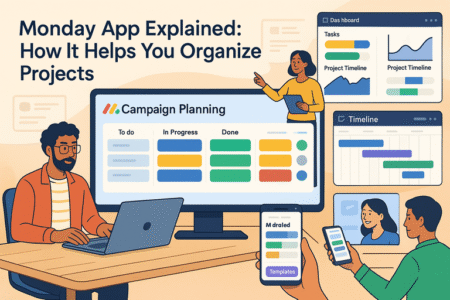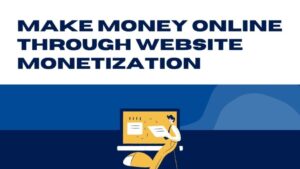Table of Contents
Quillbot free might be the writing sidekick you didn’t know you needed. But is it actually useful for students juggling assignments or bloggers trying to repurpose content on a deadline? Can a free AI tool really polish your writing, improve readability, and save hours of editing?
In this guide, we’ll dig into what you can (and can’t) do with Quillbot free. Whether you’re crafting essays, simplifying research, or rewriting blog posts to boost SEO, you’ll learn exactly how to make the most of its features—without paying a dime.
Let’s break down where it shines, where it falls short, and how to use it strategically.
Discover How Quillbot Free Supercharges Your Workflow
Using Quillbot free can genuinely streamline how you write, revise, and publish—especially when deadlines are tight or creativity runs low. Here’s how it works behind the scenes and what you can realistically expect without paying.
Understand Quillbot’s AI-Powered Paraphrasing Engine
At its core, Quillbot runs on an AI engine built to paraphrase and refine sentences. You enter a piece of text, and it rewrites it in a new tone or structure while retaining the original meaning.
Unlike generic synonym tools, it understands context. That means instead of random word swaps, you get smart sentence rewrites that often sound more natural than your original version.
This is especially helpful if you’re stuck rewriting repetitive content—think intros, summaries, or rewording technical jargon into plain language.
For students, it’s a lifesaver when avoiding direct copying while working from notes or references.
For bloggers, it’s perfect for creating variations of similar content without sounding like a robot.
Explore the Key Differences Between Free and Premium Plans
While Quillbot free offers impressive tools, it does come with a few boundaries. The most noticeable limitations include:
- Word Limit: The free version caps paraphrasing to 125 words at a time. You can still use it continuously but have to break down long passages.
- Modes Access: You only get access to the Standard and Fluency modes, while the premium version unlocks Creative, Expand, Shorten, and Formal.
- Faster Processing: Premium users get priority speed, especially during high-traffic periods.
- Additional Features: Tools like Compare Modes and the Plagiarism Checker are exclusive to paid accounts.
Still, for students and bloggers handling short-form writing or chunked edits, the free version is surprisingly robust.
Why the Free Version Works Well for Non-Technical Writing
Most writing tasks in blogging and academia—like summaries, reworded intros, content refreshes—don’t require technical accuracy or niche language. That’s where Quillbot free shines. It helps rewrite in a clear, concise tone without adding unnecessary complexity.
If you’re writing casual blog posts, opinion pieces, student reflections, or even product descriptions, the Standard and Fluency modes are usually enough to get solid results.
Realistic Expectations: What You Can and Can’t Do for Free
Let me break it down simply:
You can:
- Rewrite short text sections with context-aware AI
- Improve readability of existing paragraphs
- Switch between writing tones (slightly) using Fluency mode
- Use it within Docs and browser extensions
You can’t:
- Rely on it for full-page rewrites in one go
- Access advanced creativity or academic-friendly formatting
- Automatically cite or check for plagiarism
- Control tone beyond basic fluency adjustments
Use the free version like a smart co-editor, not an all-in-one content machine. If you expect it to write an entire essay or blog post from scratch, you’ll be disappointed. But for refining what you’ve already written? It’s a serious time-saver.
Unlock 5 Powerful Quillbot Free Features That Actually Help
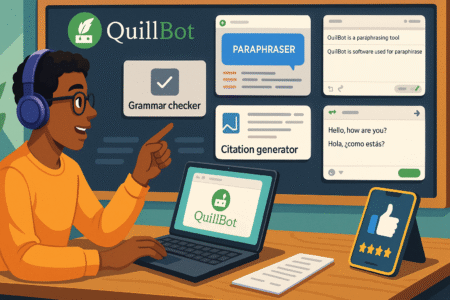
Quillbot free isn’t just about paraphrasing. It offers a compact toolkit of features that cover more ground than most people expect—especially when used strategically.
Paraphraser Tool: Simplify or Enrich Your Sentences Instantly
This is the feature most users come for. Just paste your text, select a mode, and hit “Paraphrase.” The AI rewrites your input while preserving the core message. You can adjust the word flipper slider to either keep the text closer to your original or make bolder changes.
Here’s what I found useful in practice:
- Simplifying overly complex academic writing into plain English
- Rewriting intros to sound more conversational
- Adjusting paragraphs to remove redundancy
For instance, when working on a product review blog, I reused the same info across different pages—but Quillbot helped me say it in multiple ways without getting flagged for duplicate content.
Grammar Checker: Clean Up Errors Without Third-Party Tools
Even on the free plan, Quillbot offers a built-in grammar checker. It’s not as advanced as Grammarly, but it catches the obvious stuff: misplaced commas, word agreement, extra spaces, etc.
It works best as a quick scan after paraphrasing. Since AI-generated rewrites occasionally get clunky, this tool helps smoothen the results without copy-pasting to another editor.
I usually pair this with a final manual read to make sure the text still sounds like me—especially when blogging.
Summarizer: Condense Long Texts Into Key Points
Quillbot’s summarizer is underrated. Just paste an article, blog post, or academic paper, and it spits out a condensed version highlighting the key points.
Two modes are available:
- Key Sentences: Extracts the most important lines.
- Paragraph Format: Provides a smoother, readable summary.
I’ve used this to:
- Break down long research papers during coursework
- Create quick overviews of blog posts for email newsletters
- Turn YouTube transcripts into bite-sized bullet points
It works surprisingly well for content curation or repurposing tasks.
Word Flipper: Customize Tone and Vocabulary Effortlessly
Located inside the paraphrasing tool, the word flipper slider lets you control how drastically Quillbot changes your text.
Slide left to keep the sentence structure close to your original. Slide right to experiment with stronger synonyms or different phrasing.
This feature is especially helpful when:
- Trying to sound more unique or creative
- Rewriting for a different audience or niche
- Avoiding unintentional plagiarism on rewritten content
I often use the middle setting—it gives variety without sounding unnatural.
Extensions: Use Quillbot Free Directly in Docs and Browsers
Quillbot’s free Chrome extension integrates with Google Docs, Gmail, and any editable text field online. No need to switch between tabs.
In my experience:
- It speeds up editing blog drafts directly inside Docs
- It’s convenient for rewriting emails or proposals
- It makes research note-taking easier when copying from web articles
If you’re a blogger or student living inside Google Docs or Chrome, this extension saves you clicks and context-switching time.
4 Smart Ways Students Can Use Quillbot Free Effectively
If you’re a student trying to save time, stay original, and polish your writing without spending extra money, using Quillbot free can really change how you work. It offers some practical tools that are surprisingly helpful in real academic scenarios.
1. Rewrite Essays and Assignments to Avoid Plagiarism
Let’s be honest—it’s not always easy to put ideas into your own words, especially when working with dense reading materials or when rephrasing notes. Quillbot free can help by taking your rough draft or heavily quoted section and giving it a fresh structure.
This helps reduce similarity scores and keeps your work original, as long as you’re still reviewing and editing the results yourself.
I’ve used it during group assignments where everyone’s input sounded repetitive. Running those sections through Quillbot helped unify the tone and avoid accidental overlaps. It’s not a shortcut—it’s more like a rewrite assistant that keeps you on track.
2. Summarize Long Articles and Research Papers in Seconds
Research can eat up hours, especially if you’re going through multiple sources to support one paper. Quillbot’s summarizer tool makes that process smoother. Just paste in an article or study, and it quickly condenses it into either a paragraph summary or key sentences.
What I love about this is it works for different formats:
- Journal articles
- Lecture transcripts
- Long blog posts
- News reports
Use it to extract key arguments or findings, and then paraphrase the summary in your own voice. It won’t replace deep reading, but it’s perfect for skimming faster and collecting notes.
3. Improve Academic Writing Without Hiring a Proofreader
Academic writing often sounds stiff, and editing your own work isn’t easy when you’re already mentally drained. That’s where the combination of Quillbot’s paraphraser and grammar checker becomes useful.
You can rewrite your conclusion to make it tighter, clean up your introduction, or reword awkward phrases in your body paragraphs. The Fluency mode makes small improvements without losing your voice, and it often catches tone issues that might confuse your readers.
Think of it as a basic editor—not perfect, but definitely helpful when you want your paper to sound clearer.
4. Use the Citation Generator for Reliable Referencing Help
Quillbot also has a built-in citation generator that many students overlook. You can quickly generate MLA, APA, or Chicago-style citations by pasting in a link or filling out a form. This is especially useful when you’re short on time or juggling multiple sources.
What I’ve found is it works best for:
- Online articles
- Research papers
- Books with clear publication data
Always double-check the format—it’s accurate most of the time, but not immune to small errors. Still, it’s a great alternative to digging through citation guides line by line.
4 Practical Use Cases of Quillbot Free for Bloggers
If you blog regularly, you know how time-consuming it is to keep content fresh and reader-friendly. Using Quillbot free helps with everything from rewriting old posts to crafting snappy social captions—all without needing to hire extra help.
1. Refresh Old Blog Content Without Starting From Scratch
Instead of rewriting an entire post from zero, Quillbot lets you quickly rework sections that feel outdated or redundant. Just drop in your old intro, use the paraphraser with the Fluency setting, and you’ll get a polished version with updated phrasing.
Here’s how I use it:
- Improve headlines without changing the meaning
- Update product descriptions with new tone
- Rewrite summaries to boost engagement
This way, your content stays relevant without eating up your entire writing day.
2. Write Better Meta Descriptions and Intros With Paraphrasing
SEO needs more than keywords—it needs compelling snippets that actually get clicks. Quillbot’s paraphraser helps create clean, concise intros and meta descriptions by trimming fluff and tightening language.
Here’s a quick approach I follow:
- Draft a rough meta based on the post
- Run it through the paraphraser
- Adjust tone and test for length
This combo makes it easier to meet character limits and still sound human. Especially if you’re juggling multiple pages, it saves mental energy.
3. Boost Readability of Dense Sections Without Losing Meaning
Sometimes we write paragraphs that are clear to us—but confusing to readers. When I’m reviewing old posts or editing a contributor’s draft, I run dense sections through Quillbot and let it offer a simpler version.
It’s ideal for:
- Technical explanations
- Step-by-step tutorials
- Thought pieces that lean too academic
You’ll still want to tweak the output, but it gives you a much cleaner base to work from. The result is easier reading and better on-page time from visitors.
4. Repurpose Content for Social Media and Email Campaigns
Let me break this down. You’ve already written a blog post, and now you want to turn that into:
- Twitter threads
- Instagram captions
- Newsletter intros
Instead of rewriting every time, take a chunk of your content, run it through Quillbot’s paraphraser, and mold it into a new format. It’s quick, and the changes feel fresh without sounding robotic.
This strategy helps stretch the value of each post. You can even create multiple caption variations for testing without repeating yourself—great for A/B testing in email campaigns.
How to Combine Quillbot Free With Other Free Tools
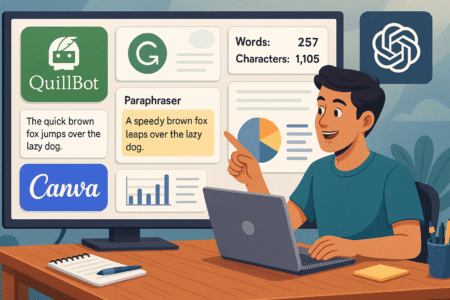
Quillbot free becomes much more powerful when paired with the right tools. Whether you’re drafting, editing, or publishing, these free tools work alongside Quillbot to streamline your writing process and help you produce higher-quality content without spending a cent.
Use Grammarly’s Tone Detector With Quillbot Edits
After paraphrasing your content with Quillbot, it’s a smart move to drop it into Grammarly’s free editor. While Quillbot can adjust sentence flow and reduce redundancy, Grammarly’s tone detector gives you insight into how your message sounds to readers—confident, formal, friendly, or uncertain.
I’ve found this helpful when polishing blog posts, especially intros and calls to action. Even when grammar is solid, tone mismatches can make your content feel off. Grammarly helps make those final adjustments so your voice stays consistent.
Here’s a simple workflow:
- Use Quillbot to rephrase or simplify your draft.
- Paste the result into Grammarly to check for tone and clarity.
- Adjust the phrasing based on tone suggestions.
It’s a quick combo that adds a human touch to AI-assisted writing.
Pair Hemingway Editor With Quillbot’s Rewrites for Simplicity
The Hemingway Editor is great for tightening up dense or complicated writing. While Quillbot does a good job rephrasing, it sometimes leaves sentences a little too wordy or passive.
By running Quillbot’s output through Hemingway:
- You’ll spot long, hard-to-read sentences.
- It highlights adverbs and passive voice you might’ve missed.
- The grade-level readability score helps you adjust for your audience.
I use this especially when writing tutorials or blog posts aimed at beginners. Hemingway’s color-coded feedback makes it easy to trim unnecessary fluff and make each line punchy.
Leverage ChatGPT to Draft, Then Polish Using Quillbot
One of the most useful combinations I’ve found is drafting content ideas in ChatGPT, then refining the results with Quillbot free. While ChatGPT helps generate structured outlines, FAQs, and full sections quickly, the phrasing might sometimes be too generic.
That’s where Quillbot comes in:
- Use ChatGPT to brainstorm or write rough sections.
- Paraphrase key parts in Quillbot to make them sound fresher.
- Add your personal insights and stories to humanize the output.
This approach works well for blog posts, newsletter intros, and product descriptions. It’s a two-step process that blends speed with customization.
Use Google Docs With Quillbot Chrome Extension for Streamlining
The Chrome extension for Quillbot lets you access its tools directly inside Google Docs. This means no copying and pasting between tabs—you can rewrite, summarize, or adjust tone without breaking your writing flow.
In practice, here’s how I use it:
- Draft everything in Google Docs.
- Highlight awkward paragraphs and run them through Quillbot via the sidebar.
- Summarize long research notes right inside the same document.
It’s one of the most seamless ways to use Quillbot free if your workflow already lives in Docs. Just make sure your internet connection is stable since the tool needs real-time access.
Avoid These Common Mistakes When Using Quillbot Free
Even though Quillbot free offers helpful tools, using it carelessly can lead to weak, confusing, or even misleading content. These are a few common missteps that I’ve seen—and made myself—when first starting out.
Over-Relying on AI Rewrites Without Personal Input
One of the biggest traps is letting Quillbot do all the thinking. If you’re paraphrasing large chunks of content without reviewing or editing, you risk publishing something that sounds robotic or off-topic.
Quillbot is meant to assist, not replace your own voice. I suggest:
- Reading every suggestion before accepting it.
- Making manual tweaks to add your own personality.
- Thinking critically about whether the new version is clearer than the original.
Treat it like a co-writer, not a ghostwriter.
Ignoring Grammar Suggestions After Paraphrasing
It’s easy to assume Quillbot will fix grammar as it rewrites—but that’s not always the case. Sometimes it introduces new errors, awkward transitions, or inconsistent tenses. That’s why you should always run the final output through a grammar checker like Grammarly or read it aloud.
I usually do a second pass after paraphrasing to:
- Catch missing articles or subject-verb mismatches.
- Check punctuation and formatting, especially in longer pieces.
- Ensure consistent tense and voice throughout the content.
A clean paraphrase still needs a clean polish.
Assuming Paraphrased Content Is Automatically Plagiarism-Free
This is a big one, especially for students and content creators. Just because something has been reworded doesn’t mean it’s completely original. If the structure or ideas are too close to the source, it can still trigger plagiarism detectors.
To avoid this:
- Paraphrase in smaller chunks.
- Combine rewriting with your own commentary.
- Use a separate plagiarism checker if the content will be published or submitted.
You don’t want to get flagged for content you thought was safe.
Misusing Word Flipper and Losing Contextual Accuracy
The Word Flipper slider lets you control how aggressively Quillbot rewrites your sentences. But pushing it too far to the right can replace meaningful words with awkward or inaccurate synonyms.
For example, changing “marketing strategy” to “commercial tactic” might confuse your readers or dilute your point. Always read the output and ask yourself if the new word makes sense in context.
When in doubt:
- Keep the slider in the middle for most rewrites.
- Manually review synonyms that seem off or overly academic.
- Stick to clarity over complexity.
When Should You Upgrade From Quillbot Free to Premium?
Quillbot free offers a lot, but there comes a point where its limits can slow you down. If you’re writing often or need more control over your tone and structure, it might be time to consider the premium plan. Here’s a breakdown to help you decide.
Daily Usage Limits and Why They Might Hold You Back
With the free plan, you’re limited to paraphrasing 125 words at a time. This isn’t a huge issue for quick edits or short summaries, but if you’re rewriting longer pieces, that word cap becomes a real bottleneck.
You’ll often find yourself:
- Splitting paragraphs into chunks
- Losing flow in longer rewrites
- Spending more time managing the tool than writing
If you’re working on essays, full-length blog posts, or client projects, hitting that limit can feel frustrating—especially when you’re in a creative zone. Upgrading removes this cap and lets you work without interruption.
Access to Creative, Formal, Shorten, and Expand Modes
Quillbot free gives you just two modes: Standard and Fluency. They’re solid for basic rewriting, but if you’re trying to tailor your tone or restructure content for specific platforms or audiences, they fall short.
Premium users unlock:
- Creative mode for unique phrasings
- Formal mode for academic or business writing
- Shorten mode to tighten content
- Expand mode to add depth to brief points
These extra modes give you more flexibility depending on your writing needs. For example, I often use Shorten for trimming social posts and Expand when turning bullet points into full explanations in blog content.
Long-Form Content Support for Bloggers and Students
For anyone working on multi-paragraph projects—like research papers, blog series, or ebooks—Quillbot free’s limited input size and editing features can slow down your workflow.
With premium, you can:
- Paraphrase full pages at once
- Keep tone and structure consistent across long documents
- Avoid the disruption of constant copy-paste cycling
I noticed a big difference when editing blog drafts. Instead of manually segmenting content, I could drop entire sections into the tool, run it through Fluency or Formal mode, and move on with ease.
Batch Processing and Improved Accuracy in Paid Version
Premium also improves the quality of the AI output. It’s more consistent with grammar, keeps better context across long sentences, and makes smarter word choices—especially with nuanced topics.
Other premium-only perks include:
- Batch processing of multiple inputs
- Side-by-side mode comparison
- Integration with plagiarism detection
This upgrade starts to pay for itself if you publish frequently or work under deadlines. It speeds up editing while helping you avoid awkward phrasing or overlooked errors.
Final Tips to Maximize Value From Quillbot Free
Even without upgrading, you can get a lot out of Quillbot free by using it strategically. With a few adjustments and good habits, you’ll stretch its value further and improve the quality of your writing.
Customize Settings for Your Writing Style Preferences
Quillbot allows you to adjust the word flipper slider, which controls how much your content is changed. Try experimenting with different levels to match your writing voice.
Here’s how I use it:
- For simple rewrites, I keep the slider toward the left for subtle edits.
- For refreshing old content, I slide to the middle for a new twist without sounding off-brand.
- For creative brainstorming, I go further right to shake things up.
The key is learning what level of rewriting matches your tone while keeping your content natural.
Use in Short Bursts Throughout the Day to Stay Within Limits
Since there’s a cap on how many words you can paraphrase at once, plan to use Quillbot in small segments. Spreading your usage out over the day avoids burnout and lets you review edits with fresh eyes.
It helps to:
- Break your draft into sections early on
- Paraphrase chunks as you finish them
- Leave final editing for later when you’ve seen the full picture
This method also ensures you don’t rush through and overlook tone or formatting issues.
Review Paraphrased Content for Clarity and Tone
Quillbot does a great job, but it still lacks the personal touch. Always read the rewritten content and make small adjustments to:
- Match your brand voice
- Improve flow between paragraphs
- Remove any awkward or repetitive phrases
I suggest reading aloud—it’s one of the fastest ways to catch issues you won’t see when skimming silently. Your writing should still sound like you, even with AI assistance.
Create a Workflow With Quillbot to Save Time on Rewrites
Once you find your rhythm, build a workflow that keeps things smooth. For example:
- Draft your content in Google Docs or ChatGPT.
- Paraphrase key sections in Quillbot (especially intros, summaries, or callouts).
- Run final content through Grammarly or Hemingway.
- Paste into your CMS or newsletter platform.
This system lets you focus on creativity while Quillbot handles repetitive rewrites. It’s not just about saving time—it’s about producing sharper, more consistent content.
Get Started With Quillbot Free – It’s 100% Free to Use.